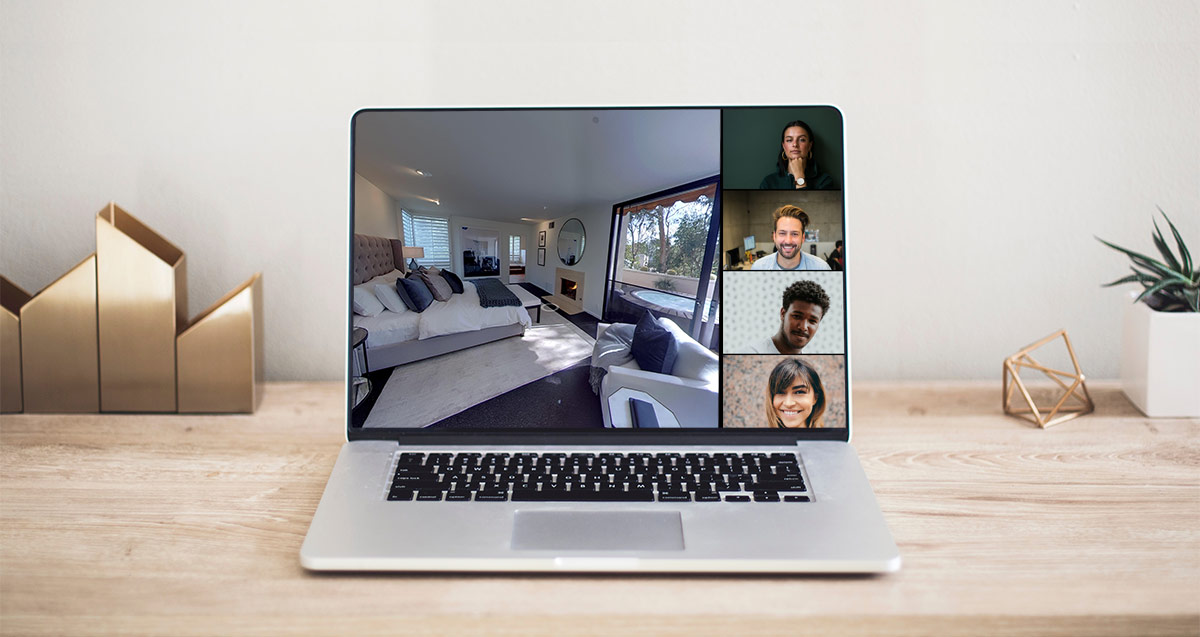How to Create a Facebook Event for Your Virtual Open House
Creating a Facebook Event for your Virtual Open House is a powerful way to promote it to your current database and reach potential buyers online. By setting up an engaging event page, you can provide viewers with all the essential details, including the property description, photos, and a direct invitation to your virtual event.
Step-by-Step Guide to Creating a Facebook Event
1. Set Up Your Facebook Business Page
Before creating your event, ensure your Facebook Business Page is optimized with:
- A branded cover image
- An updated profile picture
- A complete and accurate About section
Since your event page will attract visitors to your business page, it’s crucial to make a great first impression.
2. Creating the Event
Follow these simple steps to create your Facebook Event:
- Navigate to your Facebook Business Page homepage.
- Click the Events button on the left menu bar.
- Click Create Event in the top-right corner.
- Under Event Type, select Online.
- Under Event Category, choose General.
- Under Event Admission, select Free.
3. Input Your Event Details
Event Name
Make it clear in the title that this is a virtual event.
Event Date & Time
Choose the timing strategically. While weekends (2 PM-4 PM) are common, consider weekday evenings when social media engagement is high.
Event Location
Even though it’s a virtual event, adding the listing’s address helps boost visibility for local searches.
Event Description
Include:
- A brief property description highlighting key features.
- What attendees can expect (e.g., live walk-through, Q&A session, special schedule).
- Any special incentives like giveaways or guest appearances to boost attendance.
Pro Tip: Announce a giveaway or invite a special guest to attract more attendees.
Event Category
Choose Home as the category.
Choose Your Event Hosting Platform
Depending on your preferred platform, select:
- Facebook Live: Choose the Facebook Live option.
- Zoom: Choose External Link and paste your Zoom link.
4. Adjust Event Settings
Under Event Options, fine-tune the settings to suit your preferences:
- Make the event public to maximize visibility.
- Enable guest posts and interaction to boost engagement.
5. Review and Publish
Before hitting publish, review your event for:
- ✓ Spelling & grammar
- ✓ A clear, branded cover image
- ✓ Accurate date and time
- ✓ Detailed and error-free description
Once everything is set, click Publish Event to make it live.
Congratulations!
You’ve successfully created your Facebook Event for your Virtual Open House. Ready to take it to the next level? Download our FREE checklist to host a successful event!